Notebook storage options for Apache Zeppelin
Overview
Apache Zeppelin has a pluggable notebook storage mechanism controlled by zeppelin.notebook.storage configuration option with multiple implementations.
There are few notebook storage systems available for a use out of the box:
- (default) use local file system and version it using local Git repository -
GitNotebookRepo - all notes are saved in the notebook folder in your local File System -
VFSNotebookRepo - all notes are saved in the notebook folder in hadoop compatible file system -
FileSystemNotebookRepo - storage using Amazon S3 service -
S3NotebookRepo - storage using Azure service -
AzureNotebookRepo - storage using Google Cloud Storage -
GCSNotebookRepo - storage using Aliyun OSS -
OSSNotebookRepo - storage using MongoDB -
MongoNotebookRepo - storage using GitHub -
GitHubNotebookRepo
Multiple storage systems can be used at the same time by providing a comma-separated list of the class-names in the configuration. By default, only first two of them will be automatically kept in sync by Zeppelin.
Notebook Storage in local Git repository
To enable versioning for all your local notebooks though a standard Git repository - uncomment the next property in zeppelin-site.xml in order to use GitNotebookRepo class:
<property>
<name>zeppelin.notebook.storage</name>
<value>org.apache.zeppelin.notebook.repo.GitNotebookRepo</value>
<description>notebook persistence layer implementation</description>
</property>
Notebook Storage in hadoop compatible file system repository
Notes may be stored in hadoop compatible file system such as hdfs, so that multiple Zeppelin instances can share the same notes. It supports all the versions of hadoop 2.x. If you use FileSystemNotebookRepo, then zeppelin.notebook.dir is the path on the hadoop compatible file system. And you need to specify HADOOP_CONF_DIR in zeppelin-env.sh so that zeppelin can find the right hadoop configuration files.
If your hadoop cluster is kerberized, then you need to specify zeppelin.server.kerberos.keytab and zeppelin.server.kerberos.principal
<property>
<name>zeppelin.notebook.storage</name>
<value>org.apache.zeppelin.notebook.repo.FileSystemNotebookRepo</value>
<description>hadoop compatible file system notebook persistence layer implementation</description>
</property>
Notebook Storage in S3
Notebooks may be stored in S3, and optionally encrypted. The DefaultAWSCredentialsProviderChain credentials provider is used for credentials and checks the following:
- The
AWS_ACCESS_KEY_IDandAWS_SECRET_ACCESS_KEYenvironment variables - The
aws.accessKeyIdandaws.secretKeyJava System properties - Credential profiles file at the default location (
~/.aws/credentials) used by the AWS CLI - Instance profile credentials delivered through the Amazon EC2 metadata service
The following folder structure will be created in S3:
s3://bucket_name/username/notebook-id/
Configure by setting environment variables in the file zeppelin-env.sh:
export ZEPPELIN_NOTEBOOK_S3_BUCKET=bucket_name
export ZEPPELIN_NOTEBOOK_S3_USER=username
Or using the file zeppelin-site.xml uncomment and complete the S3 settings:
<property>
<name>zeppelin.notebook.s3.bucket</name>
<value>bucket_name</value>
<description>bucket name for notebook storage</description>
</property>
<property>
<name>zeppelin.notebook.s3.user</name>
<value>username</value>
<description>user name for s3 folder structure</description>
</property>
Uncomment the next property for use S3NotebookRepo class:
<property>
<name>zeppelin.notebook.storage</name>
<value>org.apache.zeppelin.notebook.repo.S3NotebookRepo</value>
<description>notebook persistence layer implementation</description>
</property>
Comment out the next property to disable local git notebook storage (the default):
<property>
<name>zeppelin.notebook.storage</name>
<value>org.apache.zeppelin.notebook.repo.GitNotebookRepo</value>
<description>versioned notebook persistence layer implementation</description>
</property>
Data Encryption in S3
AWS KMS encryption keys
To use an AWS KMS encryption key to encrypt notebooks, set the following environment variable in the file zeppelin-env.sh:
export ZEPPELIN_NOTEBOOK_S3_KMS_KEY_ID=kms-key-id
Or using the following setting in zeppelin-site.xml:
<property>
<name>zeppelin.notebook.s3.kmsKeyID</name>
<value>AWS-KMS-Key-UUID</value>
<description>AWS KMS key ID used to encrypt notebook data in S3</description>
</property>
In order to set custom KMS key region, set the following environment variable in the file zeppelin-env.sh:
export ZEPPELIN_NOTEBOOK_S3_KMS_KEY_REGION=kms-key-region
Or using the following setting in zeppelin-site.xml:
<property>
<name>zeppelin.notebook.s3.kmsKeyRegion</name>
<value>target-region</value>
<description>AWS KMS key region in your AWS account</description>
</property>
Format of target-region is described in more details here in second Region column (e.g. us-east-1).
Custom Encryption Materials Provider class
You may use a custom EncryptionMaterialsProvider class as long as it is available in the classpath and able to initialize itself from system properties or another mechanism. To use this, set the following environment variable in the file zeppelin-env.sh:
export ZEPPELIN_NOTEBOOK_S3_EMP=class-name
Or using the following setting in zeppelin-site.xml:
<property>
<name>zeppelin.notebook.s3.encryptionMaterialsProvider</name>
<value>provider implementation class name</value>
<description>Custom encryption materials provider used to encrypt notebook data in S3</description>
Enable server-side encryption
To request server-side encryption of notebooks, set the following environment variable in the file zeppelin-env.sh:
export ZEPPELIN_NOTEBOOK_S3_SSE=true
Or using the following setting in zeppelin-site.xml:
<property>
<name>zeppelin.notebook.s3.sse</name>
<value>true</value>
<description>Server-side encryption enabled for notebooks</description>
</property>
S3 Object Permissions
S3 allows writing objects into buckets owned by a different account than the requestor, when this happens S3 by default does not grant the bucket owner permissions to the written object. Setting the Canned ACL when communicating with S3 determines the permissions of notebooks saved in S3. Allowed values for Canned ACL are found here, the most frequent value is "BucketOwnerFullControl". Set the following environment variable in the file zeppelin-env.sh:
export ZEPPELIN_NOTEBOOK_S3_CANNED_ACL=BucketOwnerFullControl
Or using the following setting in zeppelin-site.xml:
<property>
<name>zeppelin.notebook.s3.cannedAcl</name>
<value>BucketOwnerFullControl</value>
<description>Saves notebooks in S3 with the given Canned Access Control List.</description>
</property>
S3 Enable Path Style Access
To request path style s3 bucket access, set the following environment variable in the file zeppelin-env.sh:
export ZEPPELIN_NOTEBOOK_S3_PATH_STYLE_ACCESS=true
Or using the following setting in zeppelin-site.xml:
<property>
<name>zeppelin.notebook.s3.pathStyleAccess</name>
<value>true</value>
<description>Path Style S3 bucket access enabled for notebook repo</description>
</property>
Notebook Storage in Azure
Using AzureNotebookRepo you can connect your Zeppelin with your Azure account for notebook storage.
First of all, input your AccountName, AccountKey, and Share Name in the file zeppelin-site.xml by commenting out and completing the next properties:
<property>
<name>zeppelin.notebook.azure.connectionString</name>
<value>DefaultEndpointsProtocol=https;AccountName=<accountName>;AccountKey=<accountKey></value>
<description>Azure account credentials</description>
</property>
<property>
<name>zeppelin.notebook.azure.share</name>
<value>zeppelin</value>
<description>share name for notebook storage</description>
</property>
Secondly, you can initialize AzureNotebookRepo class in the file zeppelin-site.xml by commenting the next property:
<property>
<name>zeppelin.notebook.storage</name>
<value>org.apache.zeppelin.notebook.repo.GitNotebookRepo</value>
<description>versioned notebook persistence layer implementation</description>
</property>
and commenting out:
<property>
<name>zeppelin.notebook.storage</name>
<value>org.apache.zeppelin.notebook.repo.AzureNotebookRepo</value>
<description>notebook persistence layer implementation</description>
</property>
In case you want to use simultaneously your local git storage with Azure storage use the following property instead:
<property>
<name>zeppelin.notebook.storage</name>
<value>org.apache.zeppelin.notebook.repo.GitNotebookRepo, apache.zeppelin.notebook.repo.AzureNotebookRepo</value>
<description>notebook persistence layer implementation</description>
</property>
Optionally, you can specify Azure folder structure name in the file zeppelin-site.xml by commenting out the next property:
<property>
<name>zeppelin.notebook.azure.user</name>
<value>user</value>
<description>optional user name for Azure folder structure</description>
</property>
Notebook Storage in Google Cloud Storage
Using GCSNotebookRepo you can connect Zeppelin with Google Cloud Storage using Application Default Credentials.
First, choose a GCS path under which to store notebooks.
<property>
<name>zeppelin.notebook.gcs.dir</name>
<value></value>
<description>
A GCS path in the form gs://bucketname/path/to/dir.
Notes are stored at {zeppelin.notebook.gcs.dir}/{notebook-id}/note.json
</description>
</property>
Then, initialize the GCSNotebookRepo class in the file zeppelin-site.xml by commenting the next property:
<property>
<name>zeppelin.notebook.storage</name>
<value>org.apache.zeppelin.notebook.repo.GitNotebookRepo</value>
<description>versioned notebook persistence layer implementation</description>
</property>
and commenting out:
<property>
<name>zeppelin.notebook.storage</name>
<value>org.apache.zeppelin.notebook.repo.GCSNotebookRepo</value>
<description>notebook persistence layer implementation</description>
</property>
Or, if you want to simultaneously use your local git storage with GCS, use the following property instead:
<property>
<name>zeppelin.notebook.storage</name>
<value>org.apache.zeppelin.notebook.repo.GitNotebookRepo,org.apache.zeppelin.notebook.repo.GCSNotebookRepo</value>
<description>notebook persistence layer implementation</description>
</property>
Google Cloud API Authentication
Note: On Google App Engine, Google Cloud Shell, and Google Compute Engine, these steps are not necessary if you are using the default built in service account.
For more information, see Application Default Credentials
Using gcloud auth application-default login
See the gcloud docs
As the user running the zeppelin daemon, run:
gcloud auth application-default login
You can also use --scopes to restrict access to specific Google APIs, such as
Cloud Storage and BigQuery.
Using service account key files
Alternatively, to use a service account for authentication with GCS, you will need a JSON service account key file.
- Navigate to the service accounts page
- Click
CREATE SERVICE ACCOUNT - Select at least
Storage -> Storage Object Admin. Note that this is different thanStorage Admin. - If you are also using the BigQuery Interpreter, add the appropriate
permissions (e.g.
Bigquery -> Bigquery Data Viewer and BigQuery User) - Name your service account, and select "Furnish a new private key" to download
a
.jsonfile. Click "Create". Move the downloaded file to a location of your choice (e.g.
/path/to/my/key.json), and give it appropriate permissions. Ensure at least the user running the zeppelin daemon can read it.If you wish to set this as your default credential file to access Google Services, point
GOOGLE_APPLICATION_CREDENTIALSat your new key file in zeppelin-env.sh. For example:
export GOOGLE_APPLICATION_CREDENTIALS=/path/to/my/key.json
If you do not want to use this key file as default credential file and want to specify a custom key file for authentication with GCS, update the following property :
<property>
<name>zeppelin.notebook.google.credentialsJsonFilePath</name>
<value>path/to/key.json</value>
<description>
Path to GCS credential key file for authentication with Google Storage.
</description>
</property>
Notebook Storage in OSS
Notebooks may be stored in Aliyun OSS.
The following folder structure will be created in OSS:
oss://bucket_name/{noteboo_dir}/note_path
And you should configure oss related properties in file zeppelin-site.xml.
<property>
<name>zeppelin.notebook.oss.bucket</name>
<value>zeppelin</value>
<description>bucket name for notebook storage</description>
</property>
<property>
<name>zeppelin.notebook.oss.endpoint</name>
<value>http://oss-cn-hangzhou.aliyuncs.com</value>
<description>endpoint for oss bucket</description>
</property>
<property>
<name>zeppelin.notebook.oss.accesskeyid</name>
<value></value>
<description>Access key id for your OSS account</description>
</property>
<property>
<name>zeppelin.notebook.oss.accesskeysecret</name>
<value></value>
<description>Access key secret for your OSS account</description>
</property>
Uncomment the next property for use OSSNotebookRepo class:
<property>
<name>zeppelin.notebook.storage</name>
<value>org.apache.zeppelin.notebook.repo.OSSNotebookRepo</value>
<description>notebook persistence layer implementation</description>
</property>
Notebook Storage in ZeppelinHub
ZeppelinHub storage layer allows out of the box connection of Zeppelin instance with your ZeppelinHub account. First of all, you need to either comment out the following property in zeppelin-site.xml:
<!-- For connecting your Zeppelin with ZeppelinHub -->
<!--
<property>
<name>zeppelin.notebook.storage</name>
<value>org.apache.zeppelin.notebook.repo.GitNotebookRepo, org.apache.zeppelin.notebook.repo.zeppelinhub.ZeppelinHubRepo</value>
<description>two notebook persistence layers (local + ZeppelinHub)</description>
</property>
-->
or set the environment variable in the file zeppelin-env.sh:
export ZEPPELIN_NOTEBOOK_STORAGE="org.apache.zeppelin.notebook.repo.GitNotebookRepo, org.apache.zeppelin.notebook.repo.zeppelinhub.ZeppelinHubRepo"
Secondly, you need to set the environment variables in the file zeppelin-env.sh:
export ZEPPELINHUB_API_TOKEN=ZeppelinHub token
export ZEPPELINHUB_API_ADDRESS=address of ZeppelinHub service (e.g. https://www.zeppelinhub.com)
You can get more information on generating token and using authentication on the corresponding help page.
Notebook Storage in MongoDB
Using MongoNotebookRepo, you can store your notebook in MongoDB.
Why MongoDB?
- High Availability (HA) by a replica set
- Seperation of storage from server
How to use
You can use MongoDB as notebook storage by editting zeppelin-env.sh or zeppelin-site.xml.
(Method 1) by editting zeppelin-env.sh
Add a line below to $ZEPPELIN_HOME/conf/zeppelin-env.sh:
export ZEPPELIN_NOTEBOOK_STORAGE=org.apache.zeppelin.notebook.repo.MongoNotebookRepo
NOTE: The default MongoDB connection URI is
mongodb://localhost
(Method 2) by editting zeppelin-site.xml
Or, uncomment lines below at $ZEPPELIN_HOME/conf/zeppelin-site.xml:
<property>
<name>zeppelin.notebook.storage</name>
<value>org.apache.zeppelin.notebook.repo.MongoNotebookRepo</value>
<description>notebook persistence layer implementation</description>
</property>
And comment lines below:
<property>
<name>zeppelin.notebook.storage</name>
<value>org.apache.zeppelin.notebook.repo.GitNotebookRepo</value>
<description>versioned notebook persistence layer implementation</description>
</property>
Configurable Options
You can configure options below in zeppelin-env.sh.
ZEPPELIN_NOTEBOOK_MONGO_URIMongoDB connection URI used to connect to a MongoDB database serverZEPPELIN_NOTEBOOK_MONGO_DATABASEDatabase nameZEPPELIN_NOTEBOOK_MONGO_COLLECTIONCollection nameZEPPELIN_NOTEBOOK_MONGO_AUTOIMPORTIftrue, import local notes (refer to description below for details)
Or, you can configure them in zeppelin-site.xml. Corresponding option names as follows:
zeppelin.notebook.mongo.urizeppelin.notebook.mongo.databasezeppelin.notebook.mongo.collectionzeppelin.notebook.mongo.autoimport
Example configurations in zeppelin-env.sh
export ZEPPELIN_NOTEBOOK_MONGO_URI=mongodb://db1.example.com:27017
export ZEPPELIN_NOTEBOOK_MONGO_DATABASE=myfancy
export ZEPPELIN_NOTEBOOK_MONGO_COLLECTION=notebook
export ZEPPELIN_NOTEBOOK_MONGO_AUTOIMPORT=true
Import your local notes automatically
By setting ZEPPELIN_NOTEBOOK_MONGO_AUTOIMPORT as true (default false), you can import your local notes automatically when Zeppelin daemon starts up. This feature is for easy migration from local file system storage to MongoDB storage. A note with ID already existing in the collection will not be imported.
Notebook Storage in GitHub
To enable GitHub tracking, uncomment the following properties in zeppelin-site.xml
<property>
<name>zeppelin.notebook.git.remote.url</name>
<value></value>
<description>remote Git repository URL</description>
</property>
<property>
<name>zeppelin.notebook.git.remote.username</name>
<value>token</value>
<description>remote Git repository username</description>
</property>
<property>
<name>zeppelin.notebook.git.remote.access-token</name>
<value></value>
<description>remote Git repository password</description>
</property>
<property>
<name>zeppelin.notebook.git.remote.origin</name>
<value>origin</value>
<description>Git repository remote</description>
</property>
And set the zeppelin.notebook.storage propery to org.apache.zeppelin.notebook.repo.GitHubNotebookRepo
<property>
<name>zeppelin.notebook.storage</name>
<value>org.apache.zeppelin.notebook.repo.GitHubNotebookRepo</value>
</property>
The access token could be obtained by following the steps on this link https://github.com/settings/tokens.