Writing a new Visualization
What is Apache Zeppelin Visualization
Apache Zeppelin Visualization is a pluggable package that can be loaded/unloaded on runtime through Helium framework in Zeppelin. A Visualization is a javascript npm package and user can use them just like any other built-in visualization in notebook.
How it works
1. Load Helium package files from registry
Zeppelin needs to know what Visualization packages are available. Zeppelin will read information of packages from both online and local registry.
Registries are configurable through ZEPPELIN_HELIUM_LOCALREGISTRY_DEFAULT env variable or zeppelin.helium.localregistry.default property.
2. Enable packages
Once Zeppelin loads Helium package files from registries, available packages are displayed in Helium menu.
Click 'enable' button.
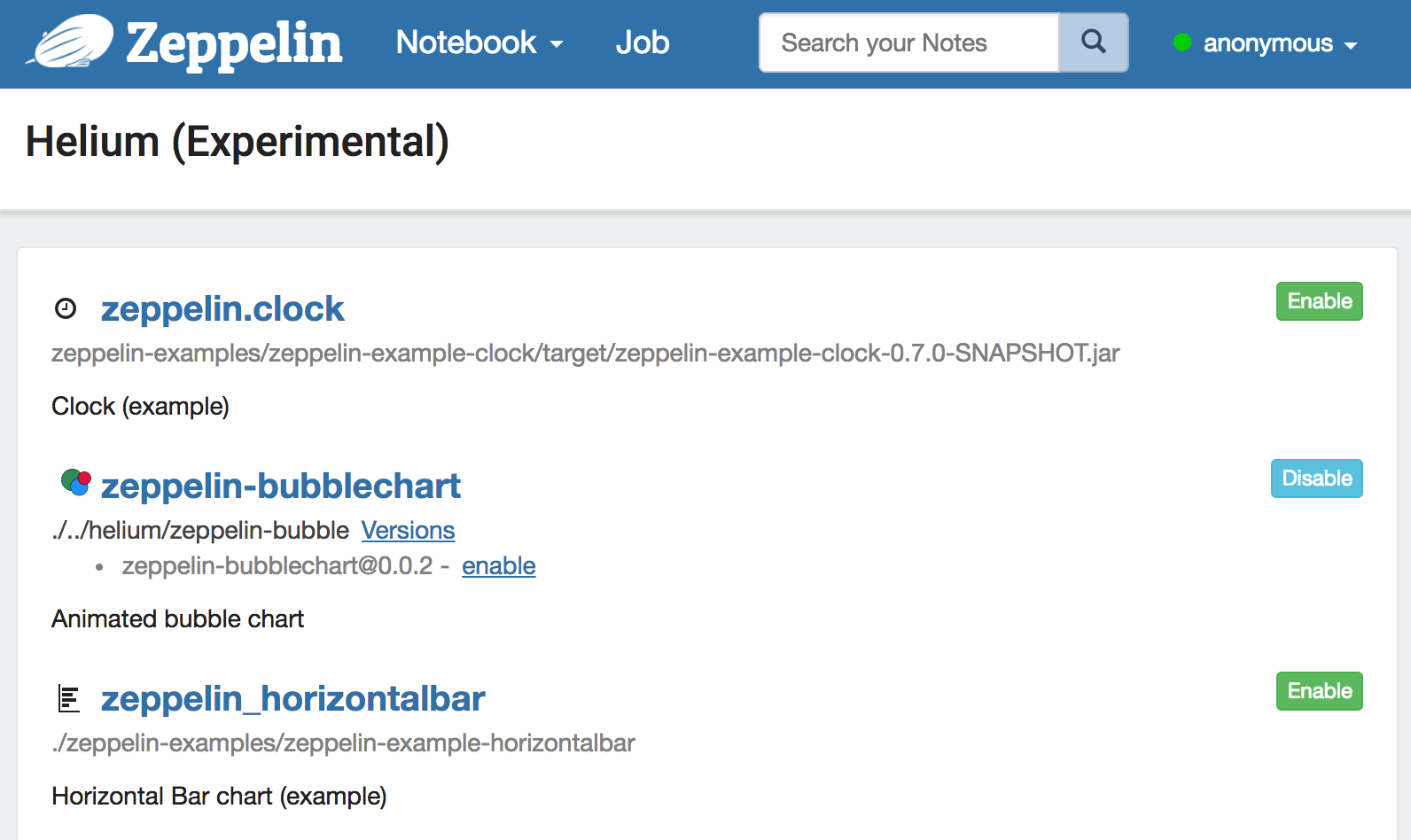
3. Create and load visualization bundle on the fly
Once a Visualization package is enabled, HeliumBundleFactory creates a js bundle. The js bundle is served by helium/bundle/load rest api endpoint.
4. Run visualization
Zeppelin shows additional button for loaded Visualizations. User can use just like any other built-in visualizations.
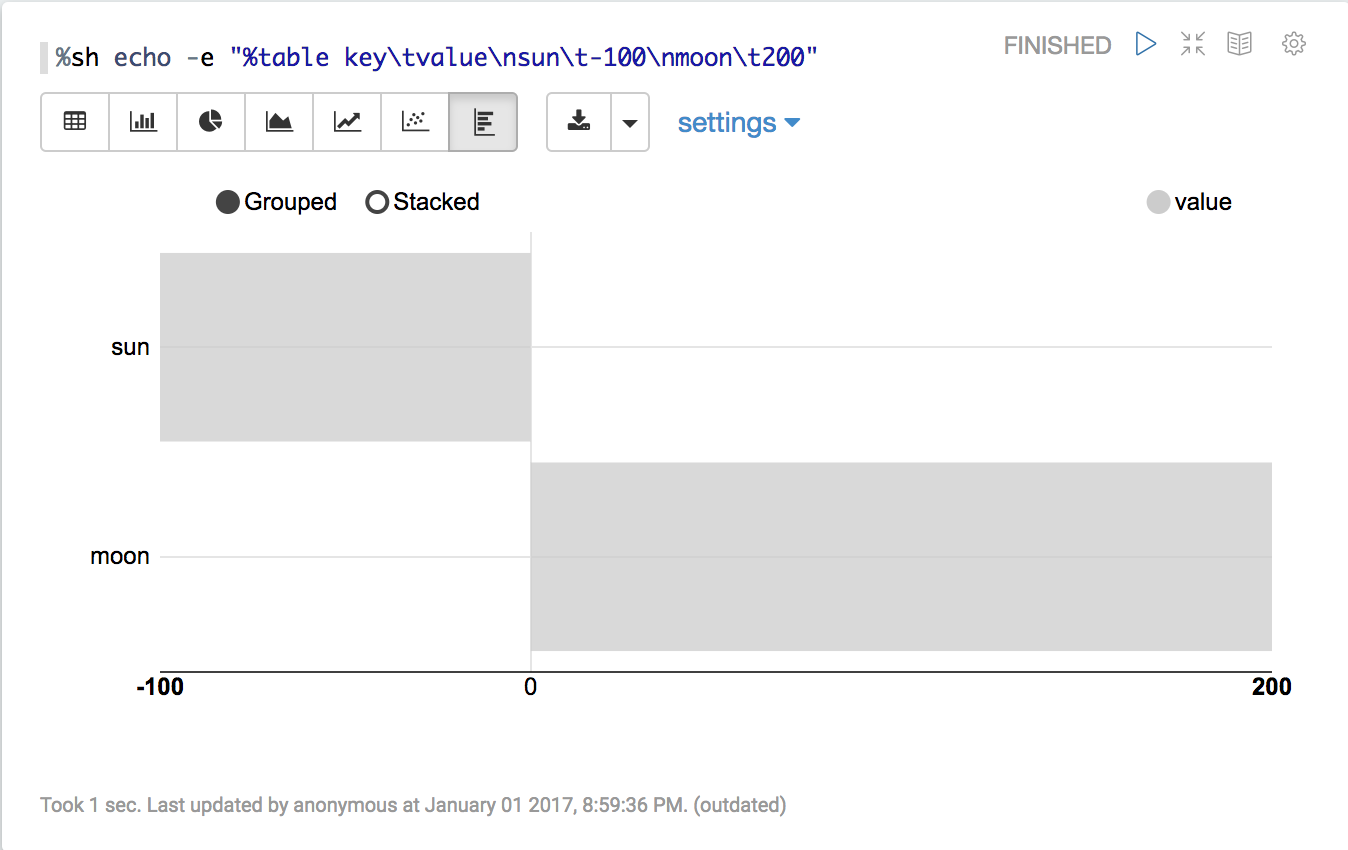
Write new Visualization
1. Create a npm package
Create a package.json in your new Visualization directory. You can add any dependencies in package.json, but you must include two dependencies: zeppelin-vis and zeppelin-tabledata.
Here's an example
{
"name": "zeppelin_horizontalbar",
"description" : "Horizontal Bar chart",
"version": "1.0.0",
"main": "horizontalbar",
"author": "",
"license": "Apache-2.0",
"dependencies": {
"zeppelin-tabledata": "*",
"zeppelin-vis": "*"
}
}
2. Create your own visualization
To create your own visualization, you need to create a js file and import Visualization class from zeppelin-vis package and extend the class. zeppelin-tabledata package provides some useful transformations, like pivot, you can use in your visualization. (you can create your own transformation, too).
Visualization class, there're several methods that you need to override and implement. Here's simple visualization that just prints Hello world.
import Visualization from 'zeppelin-vis'
import PassthroughTransformation from 'zeppelin-tabledata/passthrough'
export default class helloworld extends Visualization {
constructor(targetEl, config) {
super(targetEl, config)
this.passthrough = new PassthroughTransformation(config);
}
render(tableData) {
this.targetEl.html('Hello world!')
}
getTransformation() {
return this.passthrough
}
}
To learn more about Visualization class, check visualization.js.
You can check complete visualization package example here.
Zeppelin's built-in visualization uses the same API, so you can check built-in visualizations as additional examples.
3. Create Helium package file and locally deploy
Helium Package file is a json file that provides information about the application. Json file contains the following information
{
"type" : "VISUALIZATION",
"name" : "zeppelin_horizontalbar",
"description" : "Horizontal Bar chart (example)",
"license" : "Apache-2.0",
"artifact" : "./zeppelin-examples/zeppelin-example-horizontalbar",
"icon" : "<i class='fa fa-bar-chart rotate90flipX'></i>"
}
Place this file in your local registry directory (default ./helium).
type
When you're creating a visualization, 'type' should be 'VISUALIZATION'. Check these types as well.
name
Name of visualization. Should be unique. Allows [A-Za-z90-9_].
description
A short description about visualization.
artifact
Location of the visualization npm package. Support npm package with version or local filesystem path.
e.g.
When artifact exists in npm repository
"artifact": "my-visualiztion@1.0.0"
When artifact exists in local file system
"artifact": "/path/to/my/visualization"
license
License information.
e.g.
"license": "Apache-2.0"
icon
Icon to be used in visualization select button. String in this field will be rendered as a HTML tag.
e.g.
"icon": "<i class='fa fa-coffee'></i>"
4. Run in dev mode
Place your Helium package file in local registry (ZEPPELIN_HOME/helium).
Run Zeppelin. And then run zeppelin-web in visualization dev mode.
cd zeppelin-web
yarn run dev:helium
You can browse localhost:9000. Everytime refresh your browser, Zeppelin will rebuild your visualization and reload changes.
5. Publish your visualization
Once it's done, publish your visualization package using npm publish.
That's it. With in an hour, your visualization will be available in Zeppelin's helium menu.
See More
Check Helium Visualization: Transformation for more complex examples.