Apache Shiro authentication for Apache Zeppelin
Overview
Apache Shiro is a powerful and easy-to-use Java security framework that performs authentication, authorization, cryptography, and session management. In this documentation, we will explain step by step how Shiro works for Zeppelin notebook authentication.
When you connect to Apache Zeppelin, you will be asked to enter your credentials. Once you logged in, then you have access to all notes including other user's notes.
Security Setup
You can setup Zeppelin notebook authentication in some simple steps.
1. Enable Shiro
By default in conf, you will find shiro.ini.template, this file is used as an example and it is strongly recommended
to create a shiro.ini file by doing the following command line
cp conf/shiro.ini.template conf/shiro.ini
For the further information about shiro.ini file format, please refer to Shiro Configuration.
2. Secure the Websocket channel
Set to property zeppelin.anonymous.allowed to false in conf/zeppelin-site.xml. If you don't have this file yet, just copy conf/zeppelin-site.xml.template to conf/zeppelin-site.xml.
3. Start Zeppelin
bin/zeppelin-daemon.sh start (or restart)
Then you can browse Zeppelin at http://localhost:8080.
4. Login
Finally, you can login using one of the below username/password combinations.
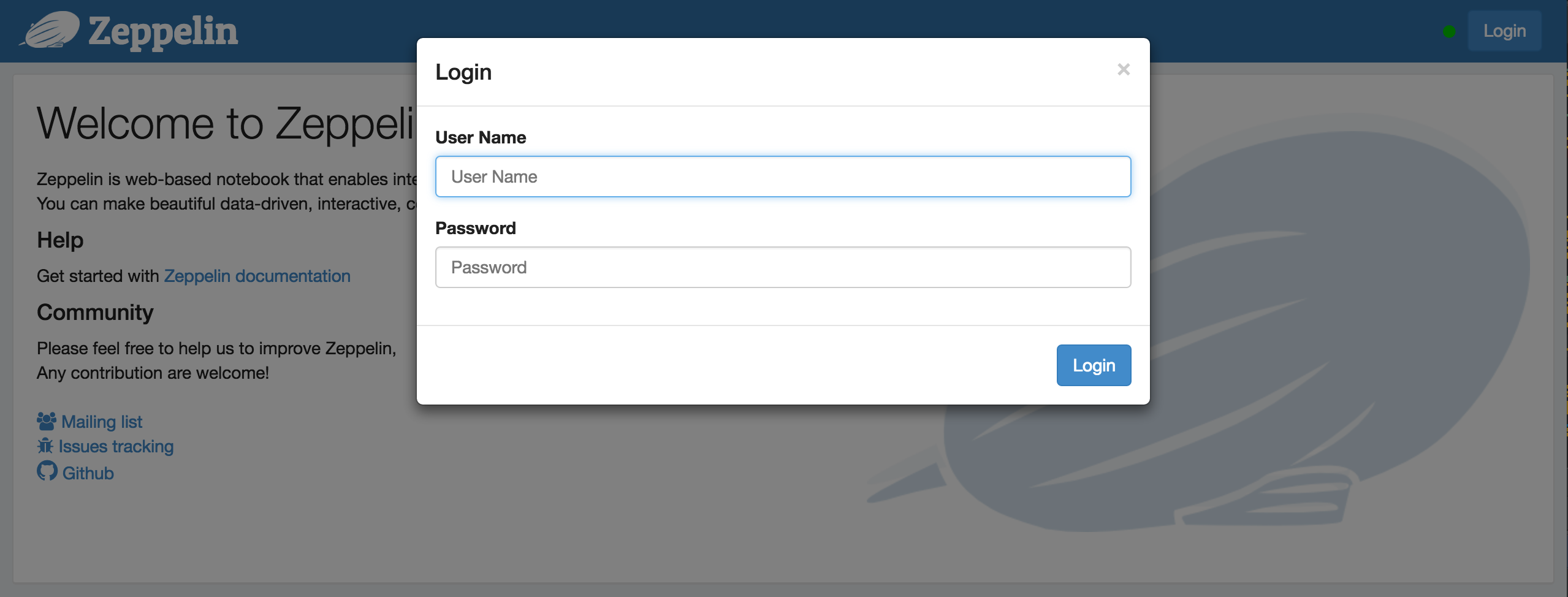
[users]
admin = password1, admin
user1 = password2, role1, role2
user2 = password3, role3
user3 = password4, role2
You can set the roles for each users next to the password.
Groups and permissions (optional)
In case you want to leverage user groups and permissions, use one of the following configuration for LDAP or AD under [main] segment in shiro.ini.
activeDirectoryRealm = org.apache.zeppelin.realm.ActiveDirectoryGroupRealm
activeDirectoryRealm.systemUsername = userNameA
activeDirectoryRealm.systemPassword = passwordA
activeDirectoryRealm.searchBase = CN=Users,DC=SOME_GROUP,DC=COMPANY,DC=COM
activeDirectoryRealm.url = ldap://ldap.test.com:389
activeDirectoryRealm.groupRolesMap = "CN=aGroupName,OU=groups,DC=SOME_GROUP,DC=COMPANY,DC=COM":"group1"
activeDirectoryRealm.authorizationCachingEnabled = false
activeDirectoryRealm.principalSuffix = @corp.company.net
ldapRealm = org.apache.zeppelin.server.LdapGroupRealm
# search base for ldap groups (only relevant for LdapGroupRealm):
ldapRealm.contextFactory.environment[ldap.searchBase] = dc=COMPANY,dc=COM
ldapRealm.contextFactory.url = ldap://ldap.test.com:389
ldapRealm.userDnTemplate = uid={0},ou=Users,dc=COMPANY,dc=COM
ldapRealm.contextFactory.authenticationMechanism = simple
also define roles/groups that you want to have in system, like below;
[roles]
admin = *
hr = *
finance = *
group1 = *
Configure Realm (optional)
Realms are responsible for authentication and authorization in Apache Zeppelin. By default, Apache Zeppelin uses IniRealm (users and groups are configurable in conf/shiro.ini file under [user] and [group] section). You can also leverage Shiro Realms like JndiLdapRealm, JdbcRealm or create our own.
To learn more about Apache Shiro Realm, please check this documentation.
We also provide community custom Realms.
Active Directory
activeDirectoryRealm = org.apache.zeppelin.realm.ActiveDirectoryGroupRealm
activeDirectoryRealm.systemUsername = userNameA
activeDirectoryRealm.systemPassword = passwordA
activeDirectoryRealm.hadoopSecurityCredentialPath = jceks://file/user/zeppelin/conf/zeppelin.jceks
activeDirectoryRealm.searchBase = CN=Users,DC=SOME_GROUP,DC=COMPANY,DC=COM
activeDirectoryRealm.url = ldap://ldap.test.com:389
activeDirectoryRealm.groupRolesMap = "CN=aGroupName,OU=groups,DC=SOME_GROUP,DC=COMPANY,DC=COM":"group1"
activeDirectoryRealm.authorizationCachingEnabled = false
activeDirectoryRealm.principalSuffix = @corp.company.net
Also instead of specifying systemPassword in clear text in shiro.ini administrator can choose to specify the same in "hadoop credential".
Create a keystore file using the hadoop credential commandline, for this the hadoop commons should be in the classpath
hadoop credential create activeDirectoryRealm.systempassword -provider jceks://file/user/zeppelin/conf/zeppelin.jceks
Change the following values in the Shiro.ini file, and uncomment the line:
activeDirectoryRealm.hadoopSecurityCredentialPath = jceks://file/user/zeppelin/conf/zeppelin.jceks
LDAP
Two options exist for configuring an LDAP Realm. The simpler to use is the LdapGroupRealm. How ever it has limited flexibility with mapping of ldap groups to users and for authorization for user groups. A sample configuration file for this realm is given below.
ldapRealm = org.apache.zeppelin.realm.LdapGroupRealm
# search base for ldap groups (only relevant for LdapGroupRealm):
ldapRealm.contextFactory.environment[ldap.searchBase] = dc=COMPANY,dc=COM
ldapRealm.contextFactory.url = ldap://ldap.test.com:389
ldapRealm.userDnTemplate = uid={0},ou=Users,dc=COMPANY,dc=COM
ldapRealm.contextFactory.authenticationMechanism = simple
The other more flexible option is to use the LdapRealm. It allows for mapping of ldapgroups to roles and also allows for role/group based authentication into the zeppelin server. Sample configuration for this realm is given below. ``` [main] ldapRealm=org.apache.zeppelin.realm.LdapRealm
ldapRealm.contextFactory.authenticationMechanism=simple ldapRealm.contextFactory.url=ldap://localhost:33389 ldapRealm.userDnTemplate=uid={0},ou=people,dc=hadoop,dc=apache,dc=org
Ability to set ldap paging Size if needed default is 100
ldapRealm.pagingSize = 200 ldapRealm.authorizationEnabled=true ldapRealm.contextFactory.systemAuthenticationMechanism=simple ldapRealm.searchBase=dc=hadoop,dc=apache,dc=org ldapRealm.userSearchBase = dc=hadoop,dc=apache,dc=org ldapRealm.groupSearchBase = ou=groups,dc=hadoop,dc=apache,dc=org ldapRealm.groupObjectClass=groupofnames
Allow userSearchAttribute to be customized
ldapRealm.userSearchAttributeName = sAMAccountName ldapRealm.memberAttribute=member
force usernames returned from ldap to lowercase useful for AD
ldapRealm.userLowerCase = true
ability set searchScopes subtree (default), one, base
ldapRealm.userSearchScope = subtree; ldapRealm.groupSearchScope = subtree; ldapRealm.memberAttributeValueTemplate=cn={0},ou=people,dc=hadoop,dc=apache,dc=org ldapRealm.contextFactory.systemUsername=uid=guest,ou=people,dc=hadoop,dc=apache,dc=org ldapRealm.contextFactory.systemPassword=S{ALIAS=ldcSystemPassword}
enable support for nested groups using the LDAPMATCHINGRULEINCHAIN operator
ldapRealm.groupSearchEnableMatchingRuleInChain = true
optional mapping from physical groups to logical application roles
ldapRealm.rolesByGroup = LDNUSERS: userrole, NYKUSERS: userrole, HKGUSERS: userrole, GLOBALADMIN: adminrole
optional list of roles that are allowed to authenticate. Incase not present all groups are allowed to authenticate (login).
This changes nothing for url specific permissions that will continue to work as specified in [urls].
ldapRealm.allowedRolesForAuthentication = adminrole,userrole ldapRealm.permissionsByRole= userrole = :ToDoItemsJdo::, *:ToDoItem::*; adminrole = * securityManager.sessionManager = $sessionManager securityManager.realms = $ldapRealm ```
PAM
PAM authentication support allows the reuse of existing authentication
moduls on the host where Zeppelin is running. On a typical system modules are configured per service for example sshd, passwd, etc. under /etc/pam.d/. You can
either reuse one of these services or create your own for Zeppelin. Activiting PAM authentication requires two parameters:
1. realm: The Shiro realm being used
2. service: The service configured under /etc/pam.d/ to be used. The name here needs to be the same as the file name under /etc/pam.d/
[main]
pamRealm=org.apache.zeppelin.realm.PamRealm
pamRealm.service=sshd
ZeppelinHub
ZeppelinHub is a service that synchronize your Apache Zeppelin notebooks and enables you to collaborate easily.
To enable login with your ZeppelinHub credential, apply the following change in conf/shiro.ini under [main] section.
### A sample for configuring ZeppelinHub Realm
zeppelinHubRealm = org.apache.zeppelin.realm.ZeppelinHubRealm
## Url of ZeppelinHub
zeppelinHubRealm.zeppelinhubUrl = https://www.zeppelinhub.com
securityManager.realms = $zeppelinHubRealm
Note: ZeppelinHub is not releated to Apache Zeppelin project.
Secure Cookie for Zeppelin Sessions (optional)
Zeppelin can be configured to set HttpOnly flag in the session cookie. With this configuration, Zeppelin cookies can
not be accessed via client side scripts thus preventing majority of Cross-site scripting (XSS) attacks.
To enable secure cookie support via Shiro, add the following lines in conf/shiro.ini under [main] section, after
defining a sessionManager.
cookie = org.apache.shiro.web.servlet.SimpleCookie
cookie.name = JSESSIONID
cookie.secure = true
cookie.httpOnly = true
sessionManager.sessionIdCookie = $cookie
Secure your Zeppelin information (optional)
By default, anyone who defined in [users] can share Interpreter Setting, Credential and Configuration information in Apache Zeppelin.
Sometimes you might want to hide these information for your use case.
Since Shiro provides url-based security, you can hide the information by commenting or uncommenting these below lines in conf/shiro.ini.
[urls]
/api/interpreter/** = authc, roles[admin]
/api/configurations/** = authc, roles[admin]
/api/credential/** = authc, roles[admin]
In this case, only who have admin role can see Interpreter Setting, Credential and Configuration information.
If you want to grant this permission to other users, you can change roles[ ] as you defined at [users] section.
NOTE : All of the above configurations are defined in the
conf/shiro.inifile.