Geode/Gemfire OQL Interpreter for Apache Zeppelin
Overview
| Name | Class | Description |
|---|---|---|
| %geode.oql | GeodeOqlInterpreter | Provides OQL environment for Apache Geode |
This interpreter supports the Geode Object Query Language (OQL). With the OQL-based querying language:
- You can query on any arbitrary object
- You can navigate object collections
- You can invoke methods and access the behavior of objects
- Data mapping is supported
- You are not required to declare types. Since you do not need type definitions, you can work across multiple languages
- You are not constrained by a schema
This Video Tutorial illustrates some of the features provided by the Geode Interpreter.
Create Interpreter
By default Zeppelin creates one Geode/OQL instance. You can remove it or create more instances.
Multiple Geode instances can be created, each configured to the same or different backend Geode cluster. But over time a Notebook can have only one Geode interpreter instance bound. That means you cannot connect to different Geode clusters in the same Notebook. This is a known Zeppelin limitation.
To create new Geode instance open the Interpreter section and click the +Create button. Pick a Name of your choice and from the Interpreter drop-down select geode. Then follow the configuration instructions and Save the new instance.
Note: The
Nameof the instance is used only to distinguish the instances while binding them to theNotebook. TheNameis irrelevant inside theNotebook. In theNotebookyou must use%geode.oqltag.
Bind to Notebook
In the Notebook click on the settings icon in the top right corner. The select/deselect the interpreters to be bound with the Notebook.
Configuration
You can modify the configuration of the Geode from the Interpreter section. The Geode interpreter expresses the following properties:
| Property Name | Description | Default Value |
|---|---|---|
| geode.locator.host | The Geode Locator Host | localhost |
| geode.locator.port | The Geode Locator Port | 10334 |
| geode.max.result | Max number of OQL result to display to prevent the browser overload | 1000 |
How to use
Tip 1: Use (CTRL + .) for OQL auto-completion.
Tip 2: Always start the paragraphs with the full
%geode.oqlprefix tag! The short notation:%geodewould still be able run the OQL queries but the syntax highlighting and the auto-completions will be disabled.
Create / Destroy Regions
The OQL specification does not support Geode Regions mutation operations. To create/destroy regions one should use the GFSH shell tool instead. In the following it is assumed that the GFSH is colocated with Zeppelin server.
%sh
source /etc/geode/conf/geode-env.sh
gfsh << EOF
connect --locator=ambari.localdomain[10334]
destroy region --name=/regionEmployee
destroy region --name=/regionCompany
create region --name=regionEmployee --type=REPLICATE
create region --name=regionCompany --type=REPLICATE
exit;
EOF
Above snippet re-creates two regions: regionEmployee and regionCompany. Note that you have to explicitly specify the locator host and port. The values should match those you have used in the Geode Interpreter configuration. Comprehensive list of GFSH Commands by Functional Area.
Basic OQL
%geode.oql
SELECT count(*) FROM /regionEmployee
OQL IN and SET filters:
%geode.oql
SELECT * FROM /regionEmployee
WHERE companyId IN SET(2) OR lastName IN SET('Tzolov13', 'Tzolov73')
OQL JOIN operations
%geode.oql
SELECT e.employeeId, e.firstName, e.lastName, c.id as companyId, c.companyName, c.address
FROM /regionEmployee e, /regionCompany c
WHERE e.companyId = c.id
By default the QOL responses contain only the region entry values. To access the keys, query the EntrySet instead:
%geode.oql
SELECT e.key, e.value.companyId, e.value.email
FROM /regionEmployee.entrySet e
Following query will return the EntrySet value as a Blob:
%geode.oql
SELECT e.key, e.value FROM /regionEmployee.entrySet e
Note: You can have multiple queries in the same paragraph but only the result from the first is displayed. [1], [2].
GFSH Commands From The Shell
Use the Shell Interpreter (%sh) to run OQL commands form the command line:
%sh
source /etc/geode/conf/geode-env.sh
gfsh -e "connect" -e "list members"
Apply Zeppelin Dynamic Forms
You can leverage Zeppelin Dynamic Form inside your OQL queries. You can use both the text input and select form parameterization features
%geode.oql
SELECT * FROM /regionEmployee e WHERE e.employeeId > ${Id}
Auto-completion
The Geode Interpreter provides a basic auto-completion functionality. On (Ctrl+.) it list the most relevant suggestions in a pop-up window.
Geode REST API
To list the defined regions you can use the Geode REST API:
http://<geode server hostname>phd1.localdomain:8484/gemfire-api/v1/
{
"regions" : [{
"name" : "regionEmployee",
"type" : "REPLICATE",
"key-constraint" : null,
"value-constraint" : null
}, {
"name" : "regionCompany",
"type" : "REPLICATE",
"key-constraint" : null,
"value-constraint" : null
}]
}
To enable Geode REST API with JSON support add the following properties to geode.server.properties.file and restart:
http-service-port=8484
start-dev-rest-api=true